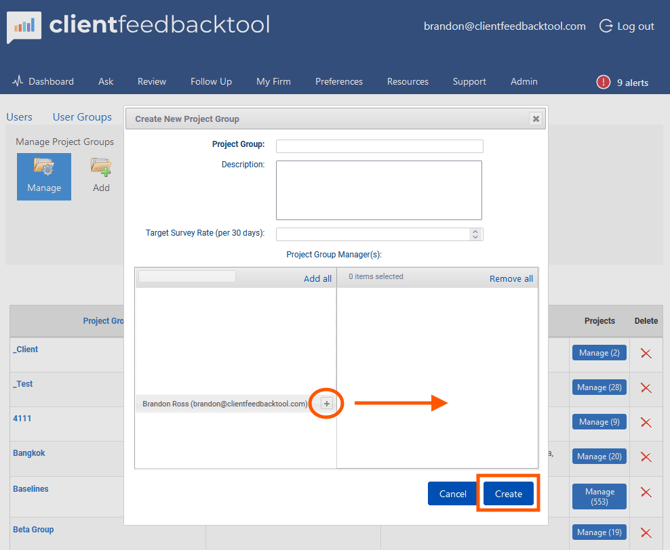How to Create a Project Group
Follow these steps in the Client Feedback Tool (CFT) to create a Project Group.
1. From the Modern Dashboard, open the Projects Management window.
In the left-hand navigation panel, click the cog wheel (Settings) and select Projects. (After doing this, you will be taken into the Legacy side of the tool.)
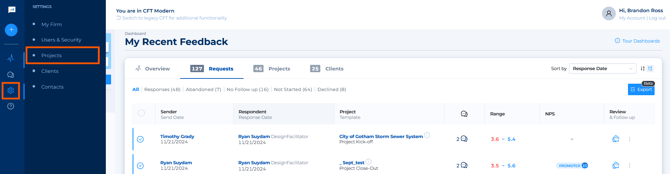
(Alternatively, expand the navigation bar by clicking the arrow, then go to Settings > Projects.)

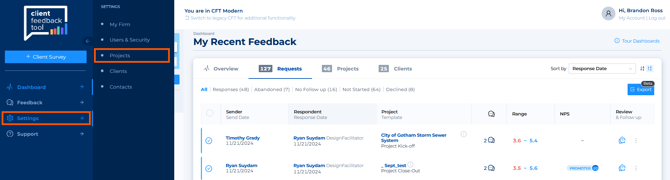
Under Actions, select Project Groups.
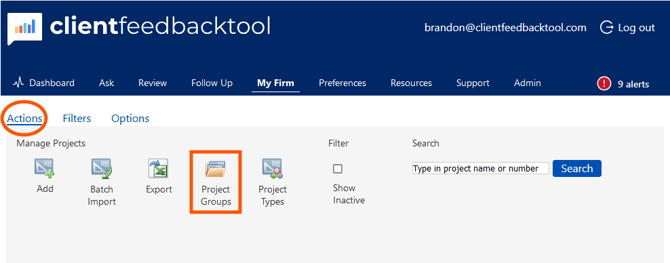
Click Add to create a new Project Group.
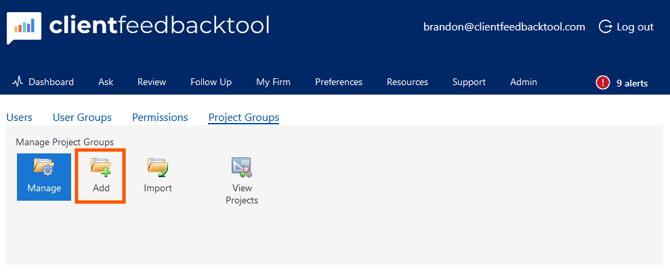
In the Create New Project Group window, enter the Project Group name and (if needed) a description, and leave the Target Survey Rate field blank.
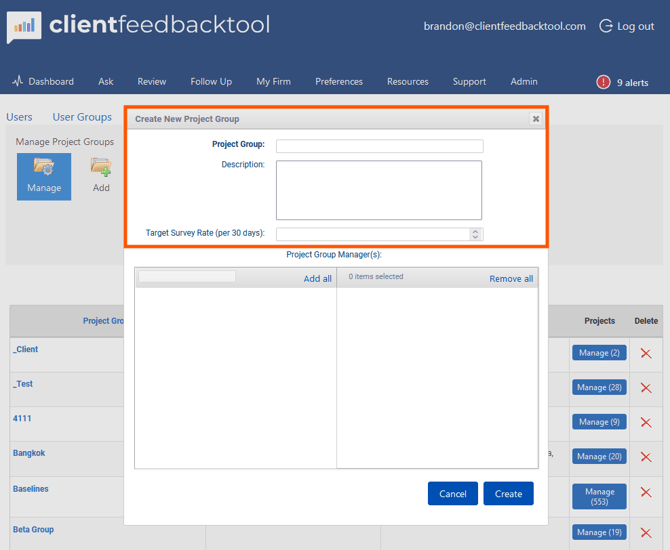
Under Project Group Managers, assign managers by moving users into the right-hand column with the “+” symbol next to their names.
When finished, click Create to save your new Project Group.
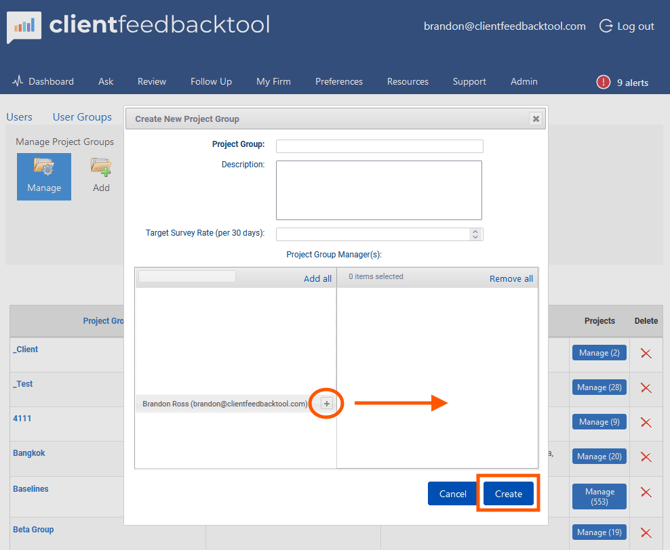
In the left-hand navigation panel, click the cog wheel (Settings) and select Projects. (After doing this, you will be taken into the Legacy side of the tool.)
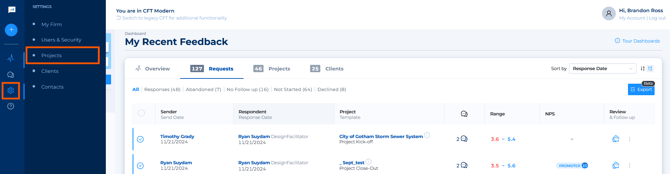
(Alternatively, expand the navigation bar by clicking the arrow, then go to Settings > Projects.)

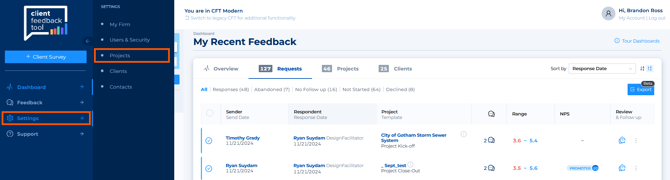
Under Actions, select Project Groups.
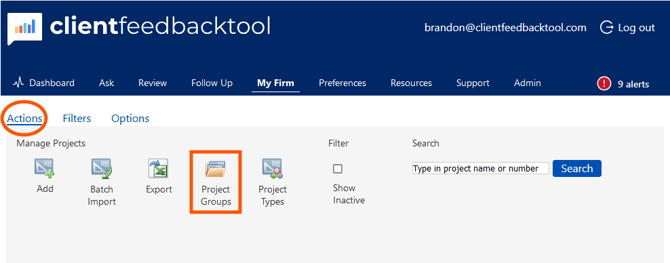
Click Add to create a new Project Group.
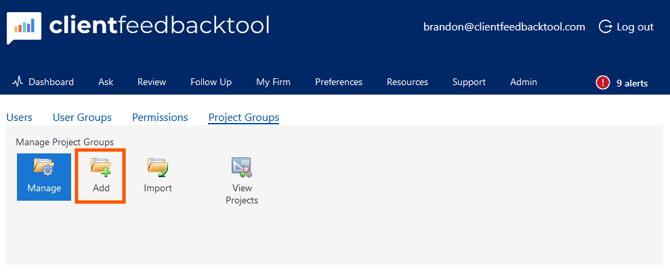
In the Create New Project Group window, enter the Project Group name and (if needed) a description, and leave the Target Survey Rate field blank.
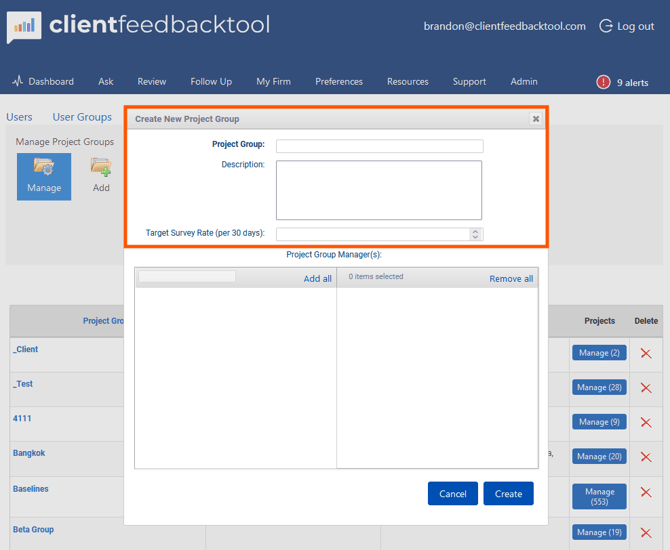
Under Project Group Managers, assign managers by moving users into the right-hand column with the “+” symbol next to their names.
When finished, click Create to save your new Project Group.