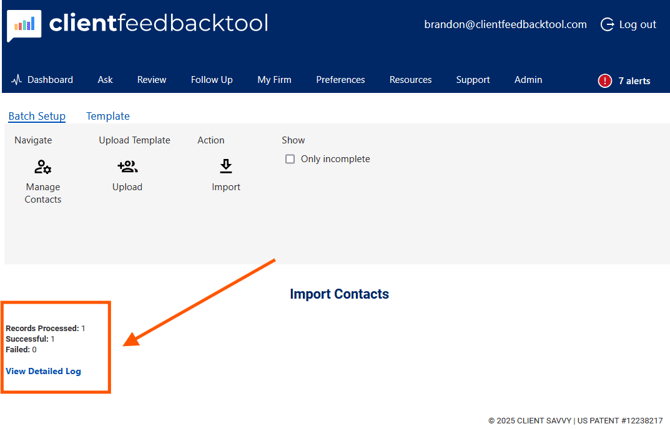Add Contacts (Batch Import)
To add multiple contacts to your Client Feedback Tool (CFT) account in bulk, use the batch import feature. Follow the steps below to complete the process:
Notes:
Upload this file second to add or update survey recipients. This file can also be re-uploaded if changes are required.
Order of Upload
-
Users – Upload first to ensure senders are in CFT.
-
Contacts – Upload second to add survey recipients.
-
Projects – Upload third to define project details.
-
Batch File – Upload last to launch the survey. Upload only once to avoid duplicates.
- From the modern dashboard, use the left-hand navigation panel to select Settings, then click Contacts. This will take you to the legacy side of the tool.

- Under the Contacts management window, select Batch Import.

- Select Template
- Select Get Template Download, this will download the Contact Import TemplateNext, download the Contact Import Template file.

- When the Contact Import Template file opens, you will want to enter data in the following required fields:
- First Name (Column A)
- Last Name (Column B)
- Email (Column C)
- Duplicates (Column G):
- Choose how CFT should handle duplicate contacts when importing:
- Ignore Duplicates – Skips matching contacts and keeps existing information.
- Merge Duplicates – Combines new contact details with what’s already in CFT.
- Replace Duplicates – Replaces existing contact information with data from your file.
- Choose how CFT should handle duplicate contacts when importing:
- (Optional) The contact import file also allows you to assign different datasets directly within the file.
- Company
- Company Type
- Contact Group
- Once you have entered new users' data, save the template, return to the User Management window in CFT, select Batch Setup, and then select Upload.

- In the Upload Batch Template pop-up window, click the Select File button.
- This will prompt you to select the Contact Import file that you created.

- Once the file has been uploaded successfully, click Read.

- This screen allows you to review the data before it is uploaded. Carefully check all data fields for accuracy. Also, review the Summary of Contact Import box in the lower right-hand corner to confirm the total number matches the number of contacts you intend to create/upload.

- When your review is complete, select Import to finish the upload process.


- View Detailed Log (Optional):
After your file has been imported, you can click View Detailed Log to download an Excel file showing all processed records. The log will list which records were successful and which failed.